Messaging using Rich Push templates

Quickest way of gathering feedback from your users
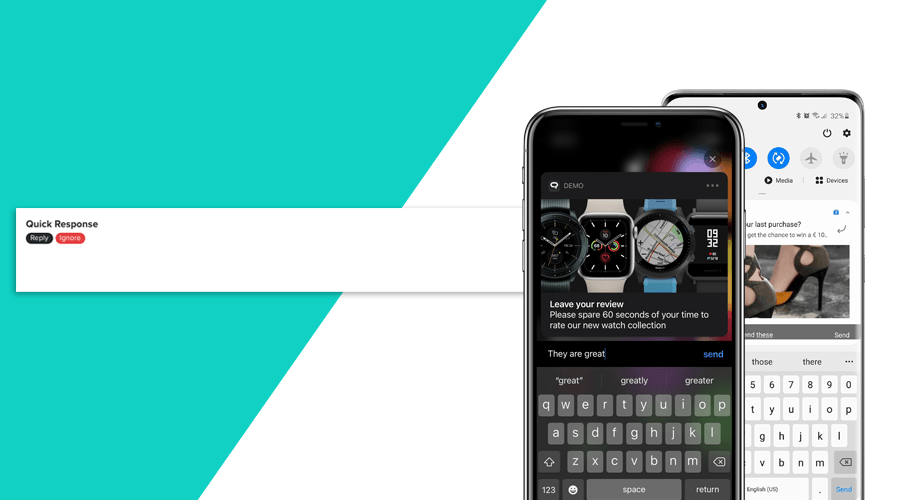
Rich Push templates are, by far, one of the most overlooked features in our platform. Although most of you put a lot of effort when creating content for push campaigns, there are still a considerable amount of customers that did not adopt these templates in their marketing strategy.
Using these templates is the only way you can create interactions right from the lock screen. These will make sure users can jump in into your content with fewer taps or leave feedback without having to open your app. It is also a great way to kick start your push campaigns, allowing marketers to quickly reuse pre-defined sets of interactions without having to constantly design new messages.
How do I start?
These templates are available for all our clients, in all our plans. The best way to approach this is by creating all the interactions you can come up with before releasing your app in the store. The reason behind this is that your users will need to at least open the app once in order to download all the Rich Push templates you create. This means that if you add new templates in a production app and immediately use them in a push campaign, there is the possibility that these templates are not loaded yet in their devices. When that is the case, these actions will only be available if users open the notification and consequently your app.
To create Rich Push templates, you should go to Settings > Services > Rich Push. There you will be able to create new templates or edit existing ones.
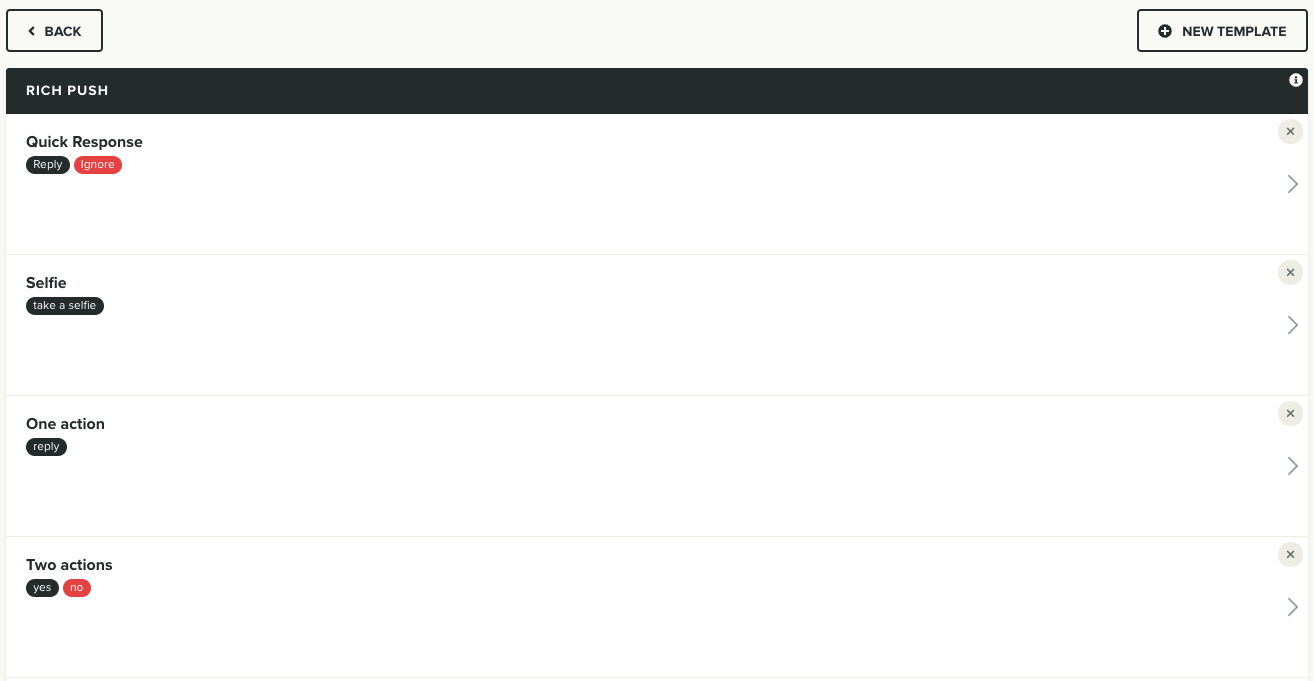
These templates will inherit its behaviour from the default types of notifications you would normally use, but on top of it, any actions you add will also be available directly from the lock screen.
This means that depending on the type of actions you choose, your messages will already provide all the functionality without users having to open your app. For example, prompting users with a multiple choice selection or a quick text review of one of your products, can be done right from the lock screen or notification centre. Obviously, some other actions only make sense if opened inside your app. For example you are trying to link to a specific view inside your application.
All in all, displaying these actions right in the lock screen or notification centre will potentially increase engagement with your messages.
Here are 3 great examples of how Rich Push templates can make some of your push message campaigns much better.
Quick Questionnaire
Eager to test your user's mood? Quickly prompt them with a multiple choice questionnaire about a new feature of your app or ask them to rate their experience after leaving your store.Quick Feedback
Would you like them to elaborate? Ask for a quick review on an app feature, product or purchase right from the lock screen, notification centre or while they are busy with other apps.Quick Shortcut
Create beautiful sales moments with the least amount of taps. Rich Push templates can shorten interactions and drive users directly to your products while providing a refreshing new way to engage your users.
Start today with Rich Push templates?
Creating these templates is pretty straightforward. We've documented all the steps required to use these templates in this page and we remain available for any question you might have via our Support Channel.
