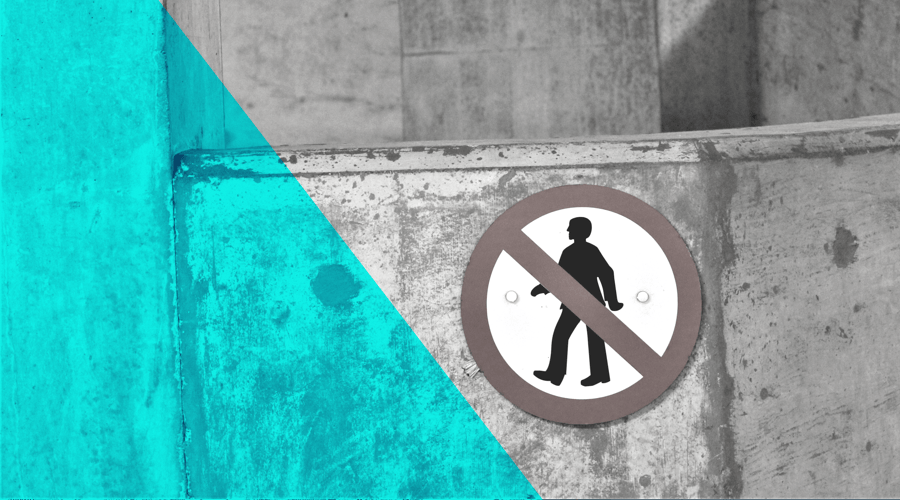This week we bring you something that we have been planning for some time. This long-awaited feature has been one most requested among our clients. This will, for sure, make some folks happy!
As our platform grew both in features and in number of clients, it became clear that organisations, specially those of a considerable size, have certain needs when it comes to their staff's access to data and functionality. Beside the account owner and 3rd party suppliers, some staff members are responsible for smaller tasks within an application and it makes sense that their access level also understands those needs.
Access Roles
This is why we are launching Access Roles in public beta for all our clients today. With this new feature, all the accounts you share apps with, will be assigned a certain role. As an app owner or administrator you are responsible to invite and choose these roles which will determine what kind of access an account will have in your apps.
For each account, you can pick one of the following roles:
Administrator
This is the most powerful role in your app, it can do basically anything as the app owner except deleting an app. This role is best suited for accounts that can have full access to an app including the ability to invite other accounts. Perfect for those of you looking to delegate some of the administrative work with other staff members.
Developer
This is the default role that we are automatically assigning to all the accounts you shared your app with. Accounts with this role have basically the same access level as they had before. They can manage most of your app's settings and services, access all the data and create and send messaging campaigns. This is the perfect role to share with your app or website developer, allowing them to perform all the tasks they usually need to accomplish. This access role will not allow accounts to manage access roles for other accounts nor change data retention policies.
Publisher
This is the perfect role for those accounts that only need to manage content and send messaging campaigns. This role will not allow accounts to access the app's settings and services nor change data retention policies.
Editor
This role is great for those accounts that are only responsible to create content (including messaging campaigns). Accounts with this role will not be able to send messages, access the app's settings and services nor change data retention policies.
Exporter
Accounts with this role will have a very strict level of access to your app. They will only have read access to your users' data, the ability to create export jobs and see stats. Everything else in your app will not be visible for this role.
Reporter
This is the least powerful role in your organisation. An account with this role will only have read access to your users' data and the ability to see stats.
We believe that these access roles will be more than enough for any member in your organisation so make sure you pick the right one for the job.
How to Start?
To start assigning roles to accounts you share your apps with, you must be the account owner or an administrator of an app. When you are one of those roles, you can access the Settings > Share App page of an application. For each account, you can assign a new role if needed. All those accounts are now automatically assigned the Developer role.
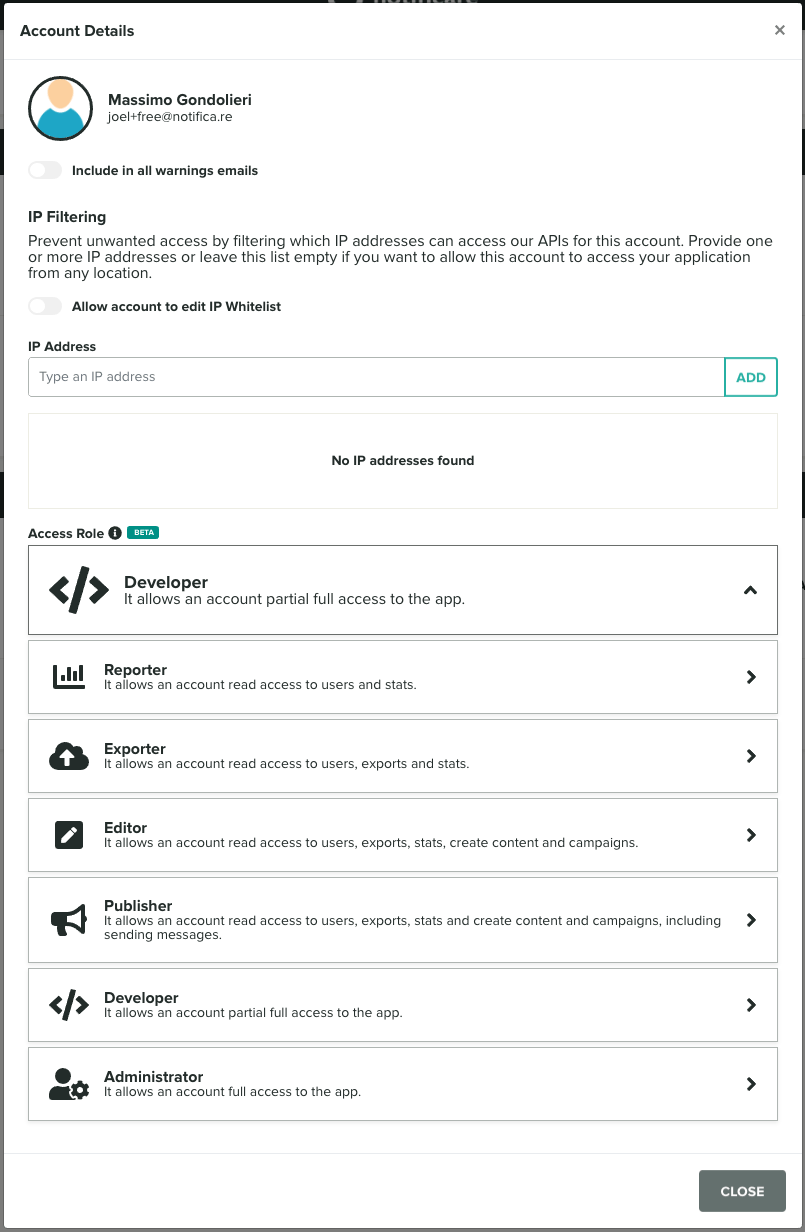
That's basically it. After you set a new role for an account, they will automatically see only the functionality they need, depending on the role you pick. This also applies to any request done directly via our APIs.
Additionally, for new invitations you can already assign an access role too. Simply pick one whenever you invite a new person to your app:
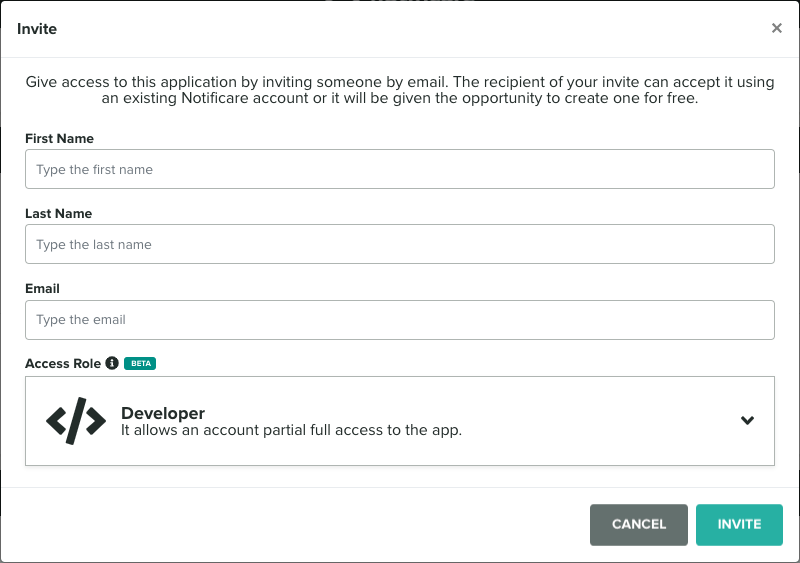
Conclusion
As you can see, adopting this new feature is pretty easy and in a matter of minutes, all the accounts you share your apps with will have the access level that you, as an app owner or administrator, see fit. If you have any doubts, you can always drop an email in our Support Channel.