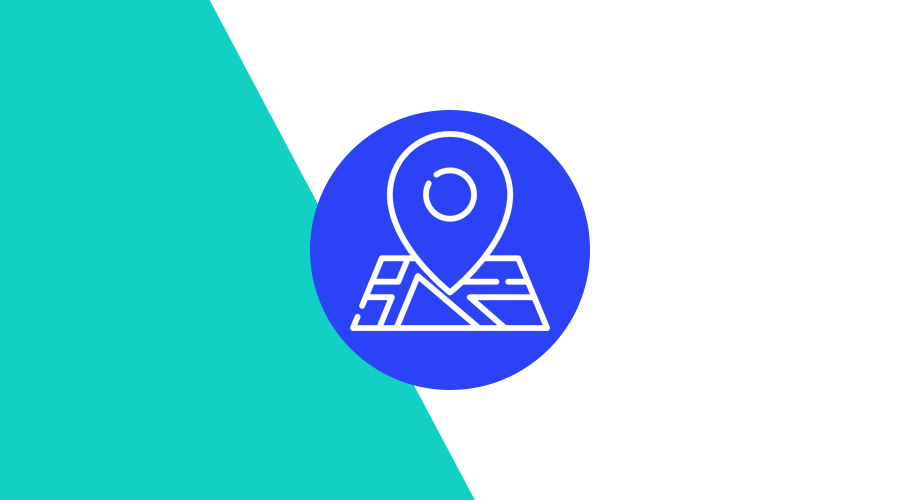Location-based marketing has proven effective across customer lifecycles - from discovery and purchase, to engagement and retention. When used correctly, it can be the best way to increase foot traffic in your physical stores, promote new products, or simply allow you to hone in on specific targeted offers while improving customer experience for a population that increasingly values instant gratification.
Taking into consideration that location data is one of most personal bits of information customers can give you, your app will need to address how to correctly onboard users and handle this data in order to be compliant with both app stores and government rules.
Once you've dotted the i's and crossed the t's in your app's planning, strategy, and implementation of location services, Notificare can help you quickly create your first geofencing campaign.
Create a Geo-Zone
The very first step is to create a geo-zone. This will be an area in the globe that your app will constantly monitor. As soon as an app user enters or leaves this area, these events will be triggered, which you can then use to create interactions. But first, let's focus on how you create a region using our friendly web interface.
From the Location > Geo-Zones area, you can quickly jump to the New Geo-Zone area, which is where you're going to create a new zone. To create one, you simply need to provide a name:
And draw the shape you desire for your location:
You can also center the map on the desire location first before you go ahead and draw that shape. This might be useful if you are not familiar with the position of the area you are about to create. Additionally, you should take into consideration that circular fences with less than 100 meters radius will have less optimal performance, while polygon fences will always use more battery.
Whatever your choice is, once you've defined these two values, you are good to go. Of course, you could also configure your geo-zones with more information, which might prove helpful once you are trying to search or select them later on. For example, it's always a good idea to assign one more tags to your locations:
These will help you categorize geo-zones and quickly those that share the same characteristics.
Create a Geo-Trigger
Once you've created a geo-zone, you are now ready to create a geo-trigger. Basically, these triggers are the mechanism you'll use to transform an entering, dwelling, or exiting event into a meaningful push notification and how you categorize users based on their location behavior. Geo-triggers can be created from each individual geo-zone detail page, simply by expanding the Options menu and clicking in Triggers.
In that area, you will see all geo-triggers created for a specific geo-zone and you can quickly create new ones by clicking in New Trigger. A geo-trigger will require at least a couple of things, a name which you will provide in the Setup tab:
And the triggering event, its frequency, dwelling period or day exclusions will be defined in the Frequency tab:
Of course, you will also want to define what exactly the trigger should do. If you just want to categorize users when they cross the boundaries of your geo-zone, you will need to provide one or more segmentation rules. This is done from the Segmentation tab:
Here you can define rules that will automatically add or remove users from new or existing categories. This will help you automate how you classify your audience, which you can then use in different geo-triggers or on future campaigns, knowing that you can target users who previously interacted with a certain location-based campaign.
Additionally, you will probably also want to transform these interactions into powerful push notifications. This will be defined in the Content tab:
By selecting Push as the content of a geo-trigger, Notificare will automatically send the content you define as a push message. These types of push messages can quickly transform proximity into an incredibly meaningful interaction, given that these messages will always be extremely relevant and contextual since you can easily assume users are nearby and eligible to consume content that is specifically available at a specific location.
Optionally, you can also define other properties of your geo-triggers. For example, you can define the duration of your trigger by supplying a starting and ending date for your campaign. This is done from the Duration tab:
You can even specify a period of the day where your trigger should be available. This will easily prevent unwanted interactions, for example, during the period of the day when a store is closed.
Finally, geo-triggers can also target specific users. By using our powerful criteria mechanism, you can easily filter groups of users based on the categories they belong to, device-specific data or even user profile data. This is done from the Filters tab:
As you can see, creating location-based interactions is a pretty straightforward job. But what if you have hundreds or even thousands of locations you want to target in one single campaign?
Geofencing at Scale
Fear not. Notificare has your back. We made it extremely easy to scale your location-based marketing efforts. For example, you can create thousands of geo-zones in one single swoop, by using Import Jobs. Basically, you can provide Notificare with a CSV file and use it to create as many geo-zones as you want in one single operation. This is done via our Data > Import area. By using a file with the following format:
name,latitude,longitude,distance,timezone
"Amsterdam Shop","52.357079","4.929666","1000","Europe/Amsterdam"
"New York Shop","40.7058316","-74.2581936","1000","America/New_York"
"Tokyo Shop","35.6742958","139.574921","1000","Asia/Tokyo"Which you will use to create an import job as follows:
This way, you can streamline how you create geo-zones for all your physical stores, nearby points of interest, competitors, etc.
Of course, you will also want to quickly select all these geo-zones and create geo-triggers in all of them. This can then be done in the Campaigns area. Namely, you will want to create a Location Based Campaign:
Optionally, just like with single geo-triggers, you can define its duration and time availability in the Duration tab:
And once you've created a campaign, you can easily add as many geo-triggers, in as many geo-zones you want. This is done in the Canvas tab:
Basically, this interface will allow you to select the geo-zones you want to target. You can make a selection of all the geo-zones you want by include in your campaign by searching for a specific country or, if you categorized your regions with tags, by searching for tags:
Once you made your selection, you can then go ahead and create the trigger, which is done pretty much the same way as you would for one single geo-zone:
Just this time you will be creating a geo-trigger in all the geo-zones you've selected in the previous step. This will make it super easy to fill your canvas with as many geo-triggers as you want. All with a few clicks.
When you're done, just make sure you enable your campaign by toggling it ON:
And that's it! You just deployed a location-based campaign at scale and you are now targeting all your audience whenever they enter, dwell or exit your geo-zones.
Ready to be relevant?
This is just a basic intro into geofencing at scale. There is much more we can talk about when it comes to creating powerful location-based marketing. Things like privacy, how to onboard users into this kind of functionality, micro-location, tips and tricks to maximize conversion and of course, how we collect performance stats and how you interpret and iterate based on those results.
If you are interested in seeing all this in action, please do not hesitate to request a demo here. As always, we are available via our Support Channel for any questions you might have.