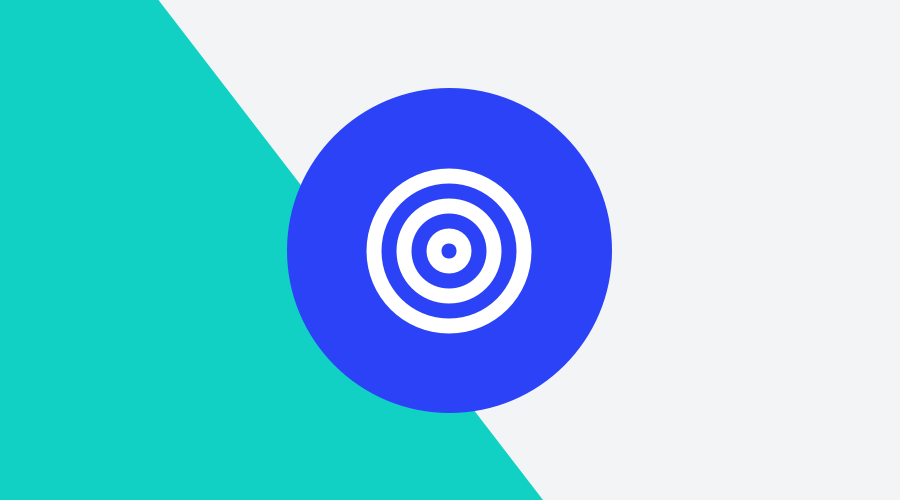With Notificare, we have always made sure that when it comes to setting up a campaign, you don't have to worry about the end user's operating system. In short, you send out a campaign, and the Notificare SDKs ensure that everything looks good on every device. However, there are cases, where you may want to target each platform individually.
Enter Advanced Criteria
A typical example is wanting to send a campaign to a specified version of the app. Because you just released an update in the app stores. Or want to alert users to a known bug and get ahead of the pressure on customer service.
With Advanced Criteria, you are able to create fine-grain selections of devices when composing a message, creating contextual content assets, or targeting who's eligible for event-driven messages. It lets you select or combine Segments, Tags, Locations, and thus Device Properties in a query language that the platform uses to deliver the right content to the right audience.
Device properties
Let's suppose your campaign should target specific device properties. In that case, you can filter these when selecting your audience in the message composer. There are plenty of options you can choose from:
Platform, choose between any supported platforms like iOS, tvOS, Android, or Web.
Transport, when selecting transport, you can pick from the list of supported transport protocols: APNS, GCM, HMS, WebPush, Safari Push, or Notificare.
OS Version, when selecting a specific OS version, choose the appropriate value.
App Version, this is the version your app was released with
SDK Version, every Notificare SDK has a specific version too
Language, the language of the device you are targeting
Region, the region of the device you are targeting
Timezone Offset, use it to target devices in specific time zones
Country, the country of the device
Anonymous, reach anonymous or user registered devices
Push Enabled, target users that are granted permission to send remote notifications or not
Last Active, target your least or most active users
Registration Date, select users based on the their registration date
Comparison Operators
With the Comparison Operators, you can create queries that compare the selected fields and perform evaluations. There are several options like greater than or equal to, greater than, less than or equal to, less than, is any, is not any, equal to, not equal to and starts with). Further, you can provide a value; and for some properties, you only have to pick from a pre-defined selection of options.
Ready to aim and shoot sharp?
The use of device properties is a powerful tool in the battle for relevance, where only specific users receive the right message. Need help using Advanced Criteria or have doubts about a particular use of a device property?
As always, we are available for any question you might have via our Support Channel.