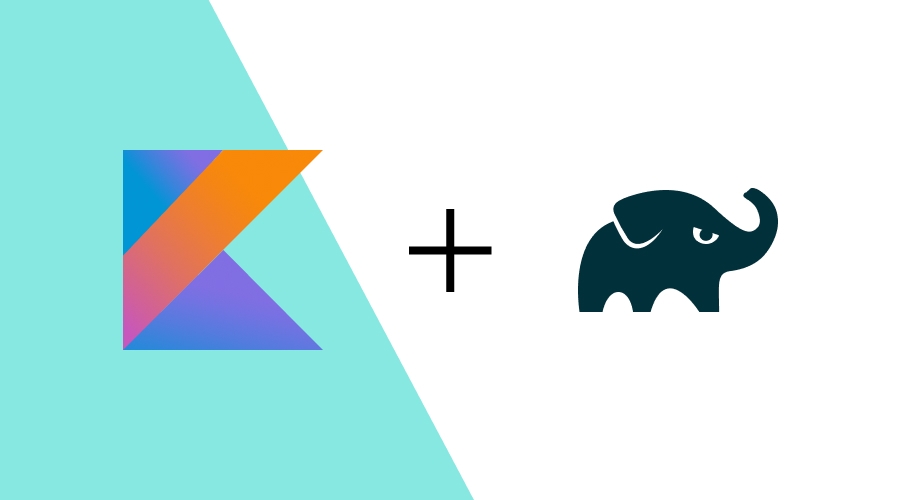Gradle is a powerful build automation tool used widely in software development for managing dependencies, automating tasks, and building projects. While many developers are familiar with writing Gradle build scripts, fewer may know about an advanced feature: pre-compiled Gradle scripts. In this article, we'll explore what pre-compiled Gradle scripts are, why they're beneficial, and how you can start using them to improve your build efficiency.
What are pre-compiled Gradle scripts?
In a typical Gradle setup, you write build scripts using either Groovy or Kotlin DSL (build.gradle or build.gradle.kts).
These scripts are interpreted during the build process, making them flexible but potentially slower for larger projects.
Pre-compiled Gradle scripts offer a way to improve build speed by converting reusable build logic into compiled plugins.
When build logic grows complex, or you need to share scripts across multiple projects, pre-compiling Gradle scripts ensures that they are transformed into binary plugins, allowing for quicker execution, improved type safety, and better code reuse.
Why Use Pre-Compiled Gradle Scripts?
1. Improved build performance
Interpreting Gradle scripts during the build adds some overhead, especially for complex projects. Pre-compiling the scripts turns them into binary classes that Gradle can load quickly, improving overall build performance.
2. Reusable build logic
Pre-compiled scripts are perfect for projects with multiple modules or subprojects. Instead of duplicating build logic across different build scripts, you can create a pre-compiled plugin that can be applied wherever it's needed. This approach makes your build scripts cleaner, more maintainable, and easier to understand.
3. Type Safety and IDE support
When using the Kotlin DSL in Gradle, pre-compiling scripts enhances the developer experience by providing full type safety, auto-completion, and error checking in the IDE. This can significantly reduce the likelihood of runtime errors related to the build script.
How to create a pre-compiled Gradle script
Let's walk through the process of creating a pre-compiled Gradle script in a Kotlin DSL project.
Step 1: Setting up the Gradle plugin
To create a pre-compiled script, you need to place it in a Gradle plugin project.
This can be done within the buildSrc directory of your existing project, or in a separate plugin project if you plan to share the plugin across multiple projects.
In the case of buildSrc, the directory structure should look like this:
my-project/
├── buildSrc/
│ └── src/
│ └── main/
│ └── kotlin/
│ └── myplugin.gradle.kts
├── app/
└── settings.gradle.ktsHere, myplugin.gradle.kts contains the build logic that you want to share across other modules.
Step 2: Defining the Script plugin
In the myplugin.gradle.kts file, define your build logic just like you would in a regular Gradle script.
For example:
plugins {
`java-library`
`maven-publish`
}
group = "com.example"
version = "1.0.0"
repositories {
mavenCentral()
}
dependencies {
// Define any dependencies you may need as you normally would in another project.
}
tasks.register("customTask") {
doLast {
println("Executing custom task from the pre-compiled script!")
}
}Step 3: Applying the pre-compiled script
Now that you have a pre-compiled script, you can apply it to any module by adding it to the plugins block:
plugins {
id("myplugin")
}This approach is much cleaner and makes it easier to maintain shared build logic across multiple subprojects.
Alternative Approach: Using a separate plugin project
If you need to share your pre-compiled script plugin across multiple projects, it’s better to package it as a separate Gradle plugin project and publish it to a repository, such as a private Maven repository or a plugin portal. Here's how:
- Create a new Gradle plugin project: Set up a separate project with the standard Gradle structure.
- Define the plugin: In the src/main/kotlin directory, create a Kotlin file containing the plugin logic.
- Publish the plugin: Configure the maven-publish plugin to publish the plugin artifact to a repository.
- Apply the plugin in other projects: Add the plugin dependency in the consuming projects and apply it in the plugins block.
Advantages of using pre-compiled Gradle scripts
- Modularization: Pre-compiled scripts allow you to modularize your build logic, keeping your project clean and well-organized.
- Faster builds: By pre-compiling, you reduce the need for Gradle to parse and interpret scripts at runtime, thus speeding up builds.
- Code reusability: Write once, use everywhere. Pre-compiled scripts make it easier to share and maintain build logic across multiple projects.
Potential Drawbacks
- Learning Curve: Setting up pre-compiled scripts involves a bit more configuration compared to traditional Gradle scripts. There may be a learning curve if you're new to Gradle's plugin system.
- Limited to certain use cases: Not every project will benefit from this approach. For small projects, the overhead of setting up pre-compiled scripts may not be justified.
Conclusion
Pre-compiled Gradle scripts are a powerful feature that can enhance your build process, especially in larger projects where build speed, modularity, and maintainability are important. By following the steps outlined above, you can start incorporating pre-compiled scripts into your projects, making your Gradle builds faster and more efficient.
As always, we hope you liked this article, and if you have any question, we are available via our Support Channel.