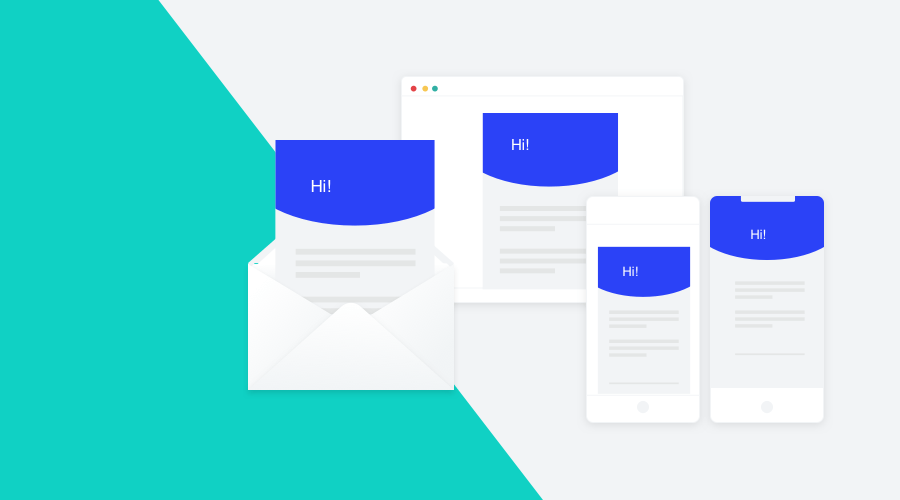Within the Notificare platform, there are several ways to test your campaigns' and content's User Experience (UX). In a previous article, we've mentioned how an A/B-Test could be set up, to determine which content of a message converts best. But before you perform this, you want to be able to perceive that your intended campaign's design actually comes across to the user. For the best user experience, you need to master the right UX-test tactics.
DAP
To test your campaigns and content in a trusted and controlled environment, first of all, you can create three environments in our Dashboard; Development, Acceptance, and Production. The Development app is most commonly used only by developers. However, the Acceptance app and Production app can will be distributed to your smartphone where you can test drive push messages. The Acceptance App will never include end-users, so you are safe to try any kind of content here. And be sure Production is only used for the final A/B and Multivariate tests.
Preview
Yet, before you press the send button for the first time, you can also preview your content. The preview feature gives you a good idea of your content on the different operation systems. For Push Messages, you are able to preview the various states of the message. Here you can see what your message will look like on the lock-screen view, lock screen expanded view, and the app notifications view. In this last view, the Rich Notifications are previewed as they are on your phone, including interactions.
Email Proofing
For email, we have added a special way of testing. The email design is so dependent on the email client that it is good to perform a test run of your message in as much email clients as you can. We accomplish this by first sending your message to more than 90 email clients and generate screenshots for all of them. Email proofing has, as we described in a previous post, even more features that significantly improve the quality of your email campaigns.
Test Segment
Last but not least, as mentioned before, you can also perform your final UX-test in Production. By simply creating a Test Segment and adding focus group, yourself and/or team members to it, you have a unique way to test campaigns in real devices. So before you send out a message, you can use the Test button, which will make sure that your message does not go out to your selected audience before it is sent to a Test Segment. You and your team will receive the Email, SMS, or Push message. And when you like what you see, you are all set to go to make your audience happy with a great User Experience.
Happy Messaging
If you want to get started with setting up Test Segments so that you can examine the content in real-life situations, we are happy to assist you via our Support Channel.