Exploring advanced iOS Push Notification Features

Enhancing User Engagement with Critical Alerts, Interruption Levels, Relevance Scores, Filter Criteria, and Target Content Identifiers
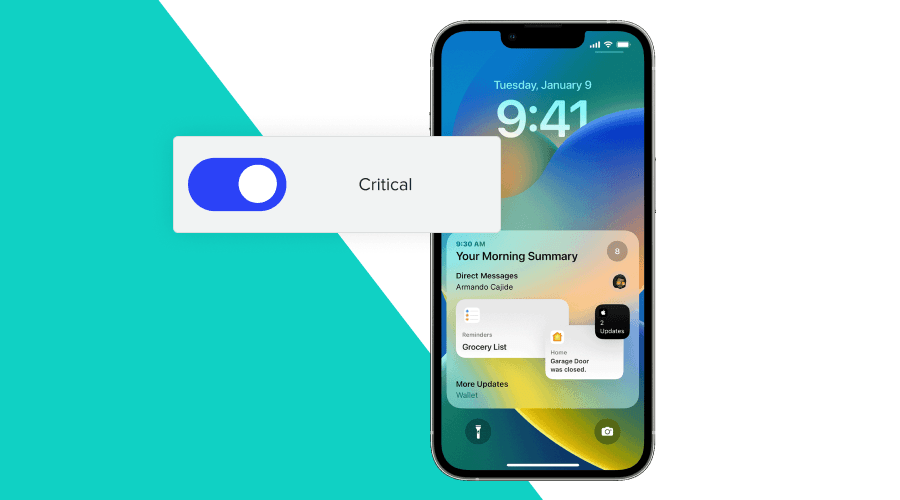
Push notifications are an essential tool for app developers and marketers to communicate with users and keep them engaged with their apps. These messages are sent directly to a user's device, providing timely updates, news, offers, and reminders.
Optimizing push notifications by sending relevant, timely, and valuable content is crucial to maximizing user engagement. A poorly designed notification strategy can lead to decreased engagement, app uninstalls, and a negative user experience.
Notificare is a powerful platform that offers advanced tools to create, manage, and analyze push notifications. This blog post will explore iOS-specific features in Notificare, including critical alerts, interruption levels, relevance scores, filter criteria, and target content identifiers.
Critical Alerts
Critical alerts are notifications that demand immediate attention due to their importance or urgency. These alerts bypass the "Do Not Disturb" mode and silent settings to ensure the user receives the message.
To create a critical alert in Notificare, navigate to the "Messages" section, create a new push notification, go to the options tab, and enable the "Critical Alert" option. Keep in mind that you'll need Apple's approval to use critical alerts, as they're reserved for specific, high-priority situations.
Critical alerts should only be used for urgent, essential information, such as emergency alerts, healthcare reminders, or security notifications. Be cautious about using this feature sparingly, as users may become desensitized to its importance or become annoyed by frequent interruptions.Interruption Levels
Interruption levels are a way to prioritize notifications on iOS devices. There are four levels: passive, active and time-sensitive. These levels determine the prominence and urgency of the notification.
In Notificare, you can set the interruption level for each push notification by selecting the appropriate option in the "Interruption Level" dropdown menu when creating a new message.
Consider the importance and urgency of each notification when selecting an interruption level. For instance, use the passive level for less important updates, active for standard notifications, time-sensitive for urgent but non-critical messages.Relevance Score
Relevance scores help prioritize notifications based on their importance to the user. A higher score increases the likelihood of the notification being displayed prominently and not being grouped with less important messages.
In Notificare, you can set a relevance score for each notification by entering a value between 0 and 1 at the Options tab in the "Relevance Score" field when creating a new message.
To assign relevance scores effectively, consider factors like user preferences, notification content, and timing. For example, give higher scores to personalized offers, breaking news, or time-sensitive updates, and lower scores to generic, less important messages.Filter Criteria
In iOS 16, advanced filter criteria features are implemented to help the system determine whether a notification should be displayed based on the current Focus Mode set by the user. This ensures that your push notifications not only target the intended audience but also respect the user's preferences and attention, ultimately improving user experience and engagement.
To create filter criteria in Notificare that comply with iOS 16 Focus Mode settings, navigate to the "Filter Criteria" field in options.
Examples of effective filter criteria for iOS 16 Focus Mode compatibility:
Work Focus Mode: If a user has enabled the Work Focus Mode, target notifications related to work tasks, project updates, or meeting reminders.
Personal Focus Mode: For users who have set their device to Personal Focus Mode, send notifications related to leisure activities, entertainment, or personal reminders.
Sleep Focus Mode: When a user has activated Sleep Focus Mode, limit notifications to only those that are critical or urgent, such as emergency alerts or essential reminders.
By tailoring your filter criteria to be compatible with iOS 16 Focus Mode settings, you can ensure that your push notifications are not only relevant but also respect user preferences, leading to a more engaging and satisfying app experience.Target Content Identifier
A target content identifier is a unique string that associates a push notification with specific content within your app. This allows you to deep link users directly to the relevant content, streamlining app navigation and improving user engagement.
When creating a new push notification in Notificare, you can set a target content identifier by entering a unique string in the "Target Content Identifier" field. This identifier should correspond to the content you want to link to within your app.
Use cases for deep linking and streamlining app navigation with target content identifiers:
E-commerce: Link users directly to a product page or promotional offer to facilitate a seamless shopping experience.
News apps: Deep link users to a specific article or news category to encourage content consumption.
Fitness apps: Direct users to a specific workout or nutrition plan based on their preferences or goals.
Enhance user engagement
Utilizing Notificare's iOS-specific features, such as critical alerts, interruption levels, relevance scores, filter criteria, and target content identifiers, can greatly enhance user engagement and overall app experience. By optimizing your push notifications, you can ensure that users receive timely, valuable, and relevant content.
Don't be afraid to experiment with different features and strategies to find the perfect balance for your app and audience. Continuously analyze and refine your push notification campaigns to maximize user engagement and drive success for your app. You can test out some of these features with our Notificare Go App
