For many campaign and CRM-managers, Notificare's Dashboard is a tool in which they rely to create the most relevant campaigns on a daily basis. And to make this content creation flow experience less painful, there are several important features that let them prepare content for later use. With these features, they create, iterate, and collaborate with other team members before rolling it out to their audience.
Access roles
First of all, it's important to mention, that you can use different access roles for each person in your team. By assigning the right roles to the right team members, you can be sure that only certain members are allowed to edit or send messages. The Editor role is perfect for team members responsible for creating and editing messages but are not allowed to send them. On the other hand, if you are a Publisher, you can manage the content and send out campaigns.
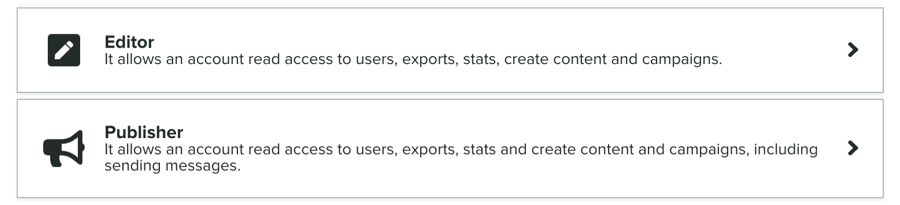
To learn more about access roles, please read this post.
DAP
In addition, you can also use different environments to prepare and test your content. In most cases, teams create three environments in the Dashboard; Development, Acceptance, and Production. Using these different environments is a great way to test your campaigns and content in a controlled environment. This previous article described using these environments as part of how to UX-test like the best.
Using Templates
The Template feature outlines the foundation on which every campaign or message is based. Whether this is an SMS, Email, or Push notification, Templates help you reuse your corporate identity and best practices. Whenever you are satisfied with a template, you can save them for future use. These are the perfect starting point for a great campaign. Templates are also used when importing data from third-party systems that eventually generate messaging campaigns.
Using Drafts
Whenever you compose a message, you can choose to send it right away or save it to be sent later. If you decide to continue later, your message is saved as a Draft. For example, if you are an Editor, your work will be stored in Drafts and Publishers will pick it up from there later.
Auto-Save
With the new Auto-Save feature, every change you make gets saved automagically! This feature is turned OFF by default, but whenever turned ON, every change will be saved automatically. Now you don't have to worry anymore if you saved your precious work in case you've hit the back button or closed the browser accidentally.

Clone it
Cloning content is also a super useful feature and a good starting point for every new campaign. If you've already had success with your previous content, or you've tested it in the acceptance environment, and now you want to continue in production, this is the way to go. With the clone feature, you can duplicate templates, drafts, messages or automation connectors. With a few clicks, you can now quickly bring your content to life.
Cloning works with:
- Automation Connectors
- Asset Groups
- Templates
- Drafts
- Messages
- Links
- Scannables
- Products
- Pass Templates
Are you an editor with superpowers?
Teams that correctly use access roles and features like Cloning, Drafts, Templates, and Auto-Save, have limitless opportunities at their disposal. This is how you can also get the best content to your customers as efficiently as possible. Do you want to use all these capabilities? Ask our Sales Team to give you a short demo!


