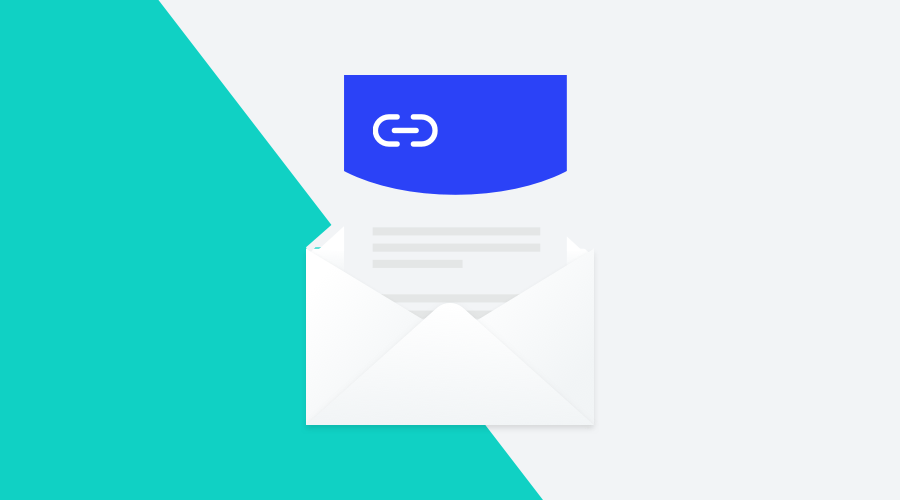Since Apple's Mail Privacy Protection (AMPP), Open Rates for Email messages are not reliable anymore. When you email someone who uses Apple Mail on iOS 15+ or macOS Monterey and has opted into AMPP, Apple downloads the email to a proxy server. And for many ESPs, that means tracking an Open. Therefore, the activity after opening a message is increasingly more important and reliable, more specifically, a click-through via a link.
As an email marketer, it's getting harder and harder to trust Open Rates. Therefore the Click-Through Rate (CTR) metric becomes the most vital metric to measure an email campaign's performance. And actually, this makes sense, since you want the content you offer to also prompt some kind of action and not just be read. Incorporating smarter hyperlinks in your email content will provide helpful metrics and augment your content.
Link Tracking
By default, every link in an email message set up in the Message composer is tracked. Per link, the (unique) clicks are displayed and also shown in you campaign's stats.
If displaying the statistics of a link is not enough, and you want to make the links a lot more intelligent, you can use our Links that, for example, can enhance click behavior with Segmentation Rules. You can also assign a custom event to each link. In this previous post article about Smarter Email Links, we've explored it in-depth.
Disable Link Tracking
Sometimes, on the other hand, you want certain links not to be tracked. Disable the tracking email option to prevent replacing all the links in the message with tracking links. Remember that tracking links are used to gather the CTR metrics for your messages. When turned off, no metrics are collected.
You can also disable tracking for individual links. To disable tracking for specific links, focus on the links you want to exclude for tracking and add the notificareLinkTracking=false query parameter to the desired links (e.g., https://example.com/?notificareLinkTracking=false).
Using this query parameter will allow you to use the original links in the content while still tracking all other links that don't contain this query parameter.
For example, this will be extremely useful for iOS Universal Links or Android App Links, which need to be included as is in order to behave as you would expect them to.
Attribution Data
With link tracking turned on, you can also enrich every link of your content with query parameters. Using Attribution Data can be helpful to add UTM-parameters used to track your email campaigns in third-party analytics solutions. And you can use as many query parameters as you see fit.
Besides static values, which you most likely have when tracking campaigns, this feature also supports placeholders, making it easy to add dynamic data (generated at the time of sent or included in events or data import jobs) as the value of a query parameter.
In most cases, you will use this feature to add a campaign's UTM-parameters, which are tracked out-of-the-box in Google Analytics. However, the Attribution Data feature will happily accept any query parameter and work with any analytics or affiliate software that uses URL query parameters to track conversions.
Are you ready to become a linking pin?
As you can see, using the correct links in your email campaigns can bring you a lot. Every link you place in your email campaign from now on should make you think about what action you want to evoke. This way, you will ensure reliable metrics and higher conversions from your email campaigns. As always, we are available for any question you might have, contact our Support Channel.